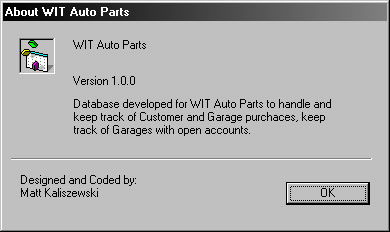frmLogon
This form is used to log on to the oracle database hosted by my computer. The
user enters their user id and password. The password box uses asterisks to make
sure that no one can see the password. When the 'OK' button is pressed, the
database makes sure no fields are null and then tries to logon to the database.
If the username and/or password is invalid, the error is trapped from oracle and
a message is displayed to the user.
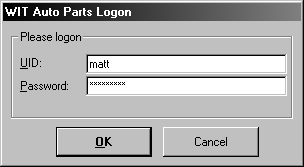
frmMain
This form is the main switchboard. All operations can be performed from here.
This form also has fields at the bottom for the current user and the time.
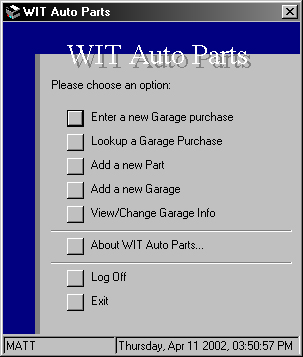
frmSelectGaragePurch
This form is used to choose a garage that is making a new purchase. It
contains a combo box that is populated with all of the garages in the table. The
'Select' button will be disabled until a garage is chosen from the combo
box. When 'Select' is clicked, it will open the form frmNewGaragePurch to enter
a new purchase for the garage that was selected.
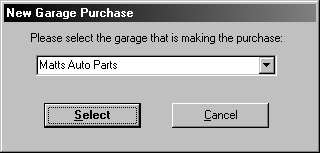
frmNewGaragePurch
This form is used to enter a new garage purchase. The form frmSelectGaragePurch
is used to choose the garage that is making the purchase. The time and date
fields are calculated and automatically filled in. The purchase number is
automatically calculated based on the last number in the database. To add a new
item, the user clicks the 'Lookup' button by the next available blank item
no box. The new item is chosen and added from the frmChooseItem form. After
choosing an item, the quantity for that item line
will get focus so that the user can enter the quantity. The line 'Total' and
'Order Total' will be automatically calculated. After an item is added, the
button on that line will change to 'Clear' to allow the user to remove the item
from the order. The 'Add Purchase' button will be disabled if there are no items
in the purchase. The 'Cancel' button will prompt the user before closing the
form.
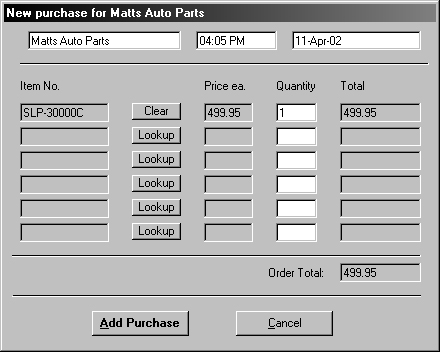
frmChooseItem
This form is to add an item to a new garage order. The user must first choose a
category, then an item. The 'Add to purchase' button will be disabled until both
a category and product are chosen. When the button is pressed, it will add the
item to the current garage purchase.
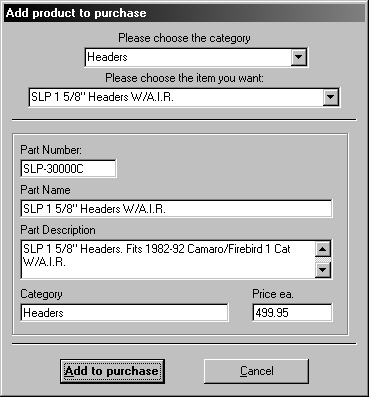
frmLookupPurchase
This form is used to select a specific garage and purchase to lookup the
information about that purchase. The user must first choose a garage. The garage
combo box is populated with only garages that have made a purchase. Once the
user chooses the garage, the second combo box will be populated with all the
purchase dates and times for the garage that is selected in the first combo box.
The 'Lookup' button will only be enabled once a garage and specific purchase
have been selected. When clicked the form frmGaragePurchase will be opened to
view the order details.
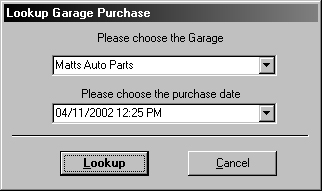
frmGaragePurchase
This form is used to lookup a garage purchase that was previously entered into
the database. The form frmLookupPurchase is used to choose the garage and the
purchase. The form contains the garage name, the order number, the date and
time, as well as the information about the item(s) that were purchased. All
fields are locked and any fields not used will be grayed out and disabled.
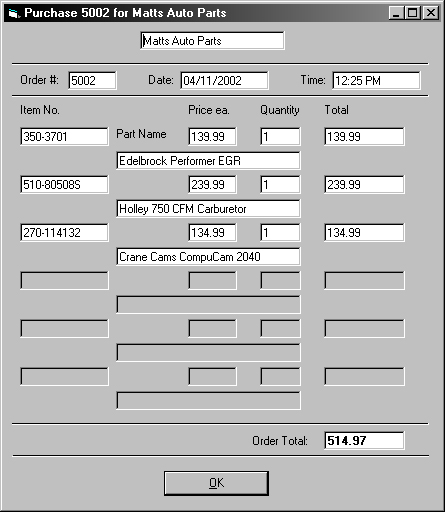
frmAddNewPart
This form is used to add a new part to the store inventory. All information must
be filled in or it will not allow the part to be added. The category field
contains a combo box that is populated with all the categories that are
currently in the database. The user can select one of the existing categories or
create a new one.
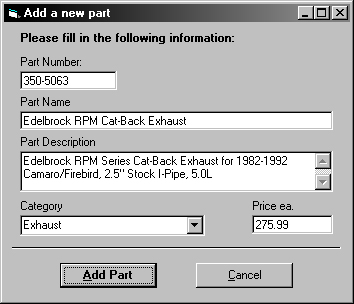
frmNewRecord
This form is used to add a new garage to the database. The Garage ID is locked
and is automatically calculated based on the last Garage ID in the table. There
is a button to clear all the fields, to save the record and to cancel. The
'Save' button will make sure that there are no null fields and that the data is
in the proper format. If all the conditions are met, the new garage will be
saved The 'Clear Fields' will erase the values in all of the fields. The
'Cancel' button will prompt the user before closing the form.
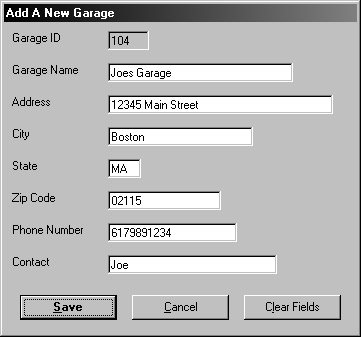
frmGarageLookup
This form is used to choose a garage to view or change the information for a
specific garage. It contains a combo box that is populated with all
garages that are in the database. The 'Lookup' button will be disabled until a
garage is selected. When pressed, the button will open the form frmGarageInfo to
view the information for the garage that is selected.
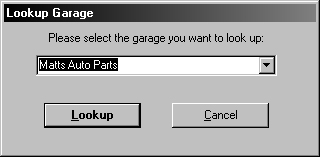
frmGarageInfo
This form is to view and/or change info about a specific garage. the
garage is chosen from the frmGarageLookup form. The save changes button, when
clicked will make sure that all fields are filled in with appropriate values and
if so, save the record. The close button will prompt the user to make sure that
they want to close without saving. If they do, it will close the form. If not,
it will return to the form.
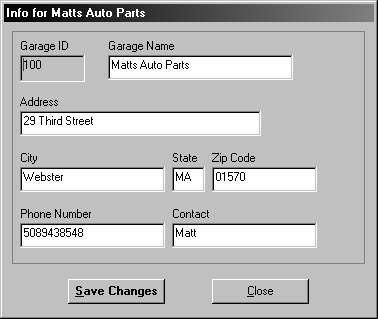
frmAbout
This form displays the information about the database. It includes the purpose
and also my name.